With the latest version of the HFD Provider Portal comes some pretty significant changes. First off, we are pleased to announce a feature that our providers have been asking about for some time: E-Sign. Our new E-Sign feature allows you to say goodbye to faxes, creating a simpler solution to a previously semi-grueling process. Following this advanced feature is a series of minor verbiage changes throughout the site. You will notice these right away by looking at the main menu of the portal.
Another addition to the portal include the ability for providers to customize our patient portal with their logo and color theme, giving their patients a consistent look and feel throughout their application and collection process.
Below, I’ll dive into how each feature works and how to access the functionality.
E-Sign Patient Documents
First off, this feature is not enabled by default so you must contact our Provider Care department to enable it. Once it has been configured for you, the process is pretty simple.
How It Works
Our teams have done a great job of integrating this new feature into the system that you are already familiar with. The first change starts off on the Payment Information step of creating a new application. After entering a primary payment method and the representative's initials, there is now a button labeled “Save & E-Sign Documents”.
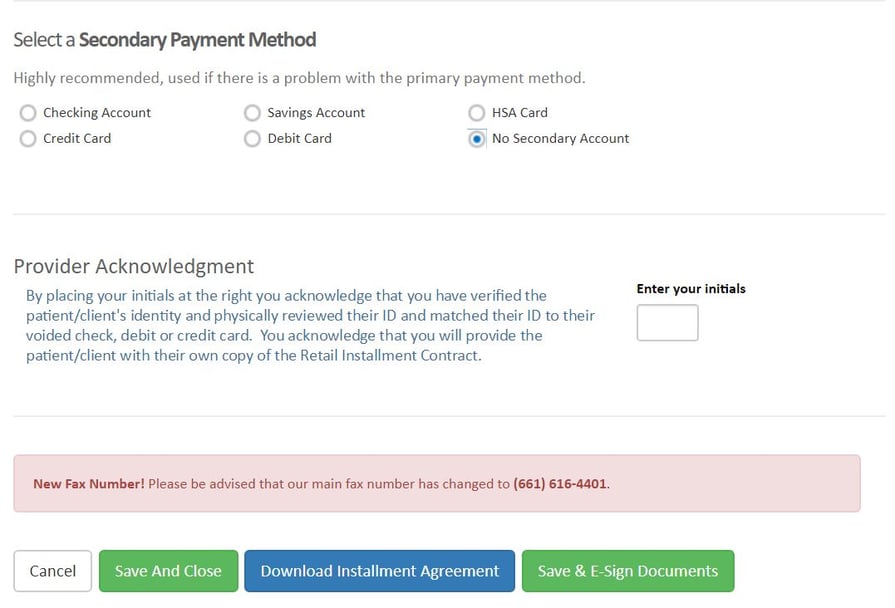
When clicking the button, you will see a pop up with text that explains the process. There is also a last chance for the rep to confirm the applicant(s) email(s). And yes, this does support having a co-applicant!
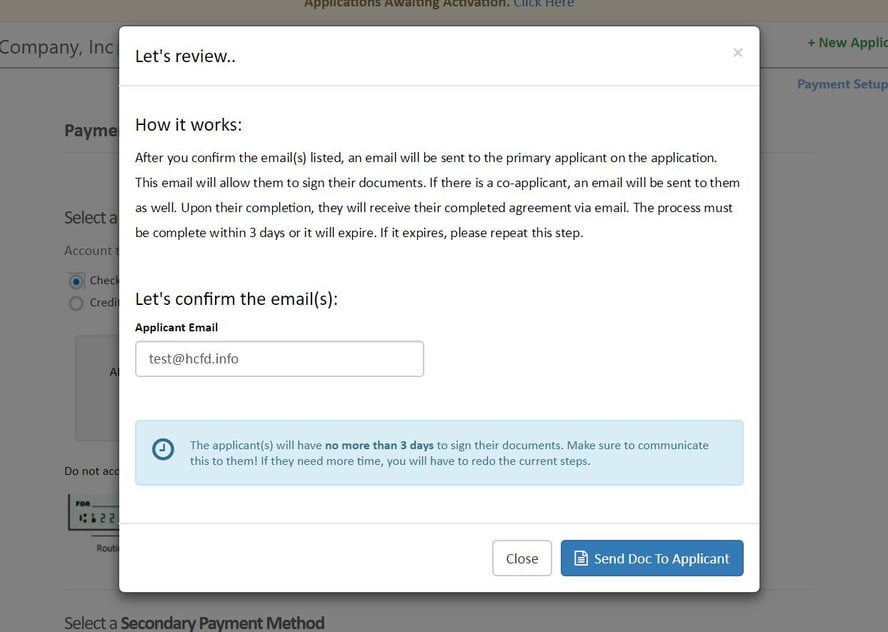
When clicking “Send Doc To Applicant”, an email will be sent to the applicant(s) with a link that allows them to e-sign their documents. If you want to test it out, go right ahead! All you have to do is add your email in the pop up window for the applicant.
When the applicant(s) have signed their docs, they are being told to contact their provider and their status will automatically be set to DOC, informing you that they are ready to go for their treatment!
How To Get This Feature For My Office?
As mentioned above, the feature is turned off by default. To enable this feature and say goodbye to faxes, contact Provider Care at (661) 616-5368.
Customization Settings
For a while, we have been looking for ways to make your patients feel more at home throughout the treatment and account management process. What better way to do that than customize our HFD patient portal with the logos and colors of the provider they have already built up trust with?
When enabled, providers can choose from a variety of themes and upload both light and dark logos, directly updating the look and feel of our patient portal with their own branding. It’s quite beautiful.
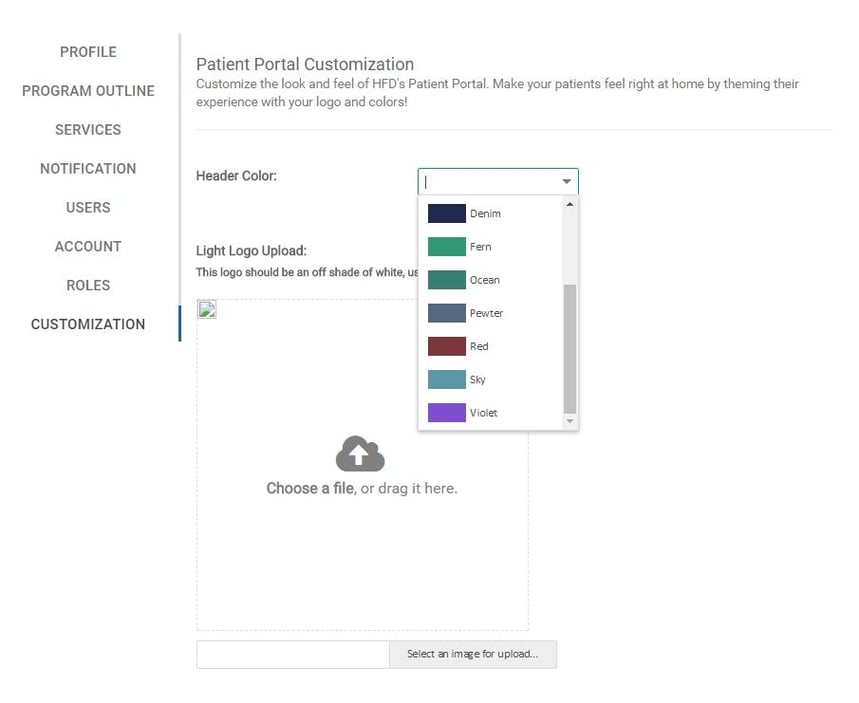
As mentioned above, the feature is turned off by default. To enable this feature and say goodbye to faxes, contact Provider Care at (661) 616-5368.
Verbiage Changes
In the name consistency and user adoptability, we have made some changes that we think you’ll love. They may seem minor but they are small changes that go a long way. The verbiage changes worth noting have to do with two of the most used web pages in our Provider Portal.
‘My Transactions’ is now ‘Applications’
Since this page shows a list of applications that have been submitted, we thought it fit to call it what it is. We hope you enjoy the subtle change.
‘My Confirmations’ is now ‘Activations’
The purpose of this page, if everything is running smoothly for the patient, is to activate their payment plans and begin collection efforts. This is why we thought it would be a great idea to title it as such. So Voila! To activate a payment plan for a patient, go to Activations!